Follow the simple steps below to submit a Case as a Plaintiff or to respond as a Defendant.
Note: Case information is always confidential unless both parties opt otherwise.
Submitting a Case as a Plaintiff
To start a new Case, log into your JudgeJury account and select the New Case link found on top of the left sidebar. Fill out a new Case Submission Form as per below:
-
Enter Your Details: Provide your name and a working email address. Your email is important for receiving updates about your case.
-
Explain Your Case: Clearly and concisely explain your side of the story. Think of this as your opening statement to the judge and jury.
-
Upload Your Evidence (Optional): You can upload up to three files—photos, videos, or PDFs—to support your claims. Choose your most compelling evidence to make your case stronger.
-
State Your Desired Outcome: Describe what you want the outcome of the Case to be. This could be a monetary amount, an apology, acknowledgment of wrongdoing, or something else.
-
Invite a Defendant (Optional): Select "Yes" to invite a Defendant, and enter their name and email* and send them the invite. If no Defendant is invited, skip to Step 6.
*Important: The Defendant's email address must match the email address they will use to log into the Case.
-
Submit: If a Defendant is invited, you'll be notified via email when they enter their defense. The Jury Deliberation Process can then begin. Once a Case is submitted, the verdict will be ready typically within a few minutes.
Questions: email us at judgejury.info@gmail.com.
Joining and Defending a Case as a Defendant
If you've been invited to a Case by a Plaintiff, you will receive an email or text from the Plaintiff with a link to start your defense. Note that being a Defendant is always free.
-
View the Case submitted against you. Click the link in the email or text you received from the Plaintiff. You will need to sign up for a free JudgeJury account.
-
Review the Plaintiff's claims. After logging into your account carefully review their submission and evidence.
-
Enter Your Details: Provide your full name and working email address*.
*Important: Your email address must match the email address used by the Plaintiff!
-
Explain Your Defense: In the Defendant's Case text field, explain your side of the story and respond to the Plaintiff’s claims.
-
Upload Your Evidence (Optional): Just like the Plaintiff, you can upload up to three files—photos, videos, or PDFs—to support your defense.
-
Submit: Click the "Submit My Defense" button and hold tight. You will be notified via email when your Case has been submitted for jury deliberation and the verdict is ready for viewing.
Questions: email us at judgejury.info@gmail.com.
Tips for a Successful Case Submission
JudgeJury.ai is for entertainment and can be used for any kind of disagreement, not just legal matters. Whether you're arguing about a faulty product or who should do the dishes, a good case is all about clarity.
For the Plaintiff:
-
Be Clear and Concise: State your argument directly. The AI judge and jury don't know your history, so you need to present all the facts.
-
Provide Strong Evidence: Photos and documents are often more persuasive than a text-only argument. If you have a photo of a messy kitchen or a screenshot of a text message, use it to support your claim.
-
Explain Your Damages: Make it clear what you want from the verdict. If you want a sincere apology, state that specifically.
For the Defendant:
-
Address the Plaintiff's Claims Directly: Read the Plaintiff's case carefully and make sure your defense responds to their key points.
-
Present Counter-Evidence: If the Plaintiff has evidence, you should use your own to refute their claims. A photo of a tidy kitchen or a receipt for a repaired item can be very effective.
-
Tell Your Side of the Story: The Jury wants to hear your perspective. Explain your actions and motivations clearly and calmly.
What Happens Next?
Once all parties have submitted their side of the case, the Jury Deliberation Process begins. When the deliberation is complete, you will be notified on the My Profile page and receive an email that the verdict is ready for viewing.
Questions: email us at judgejury.info@gmail.com.